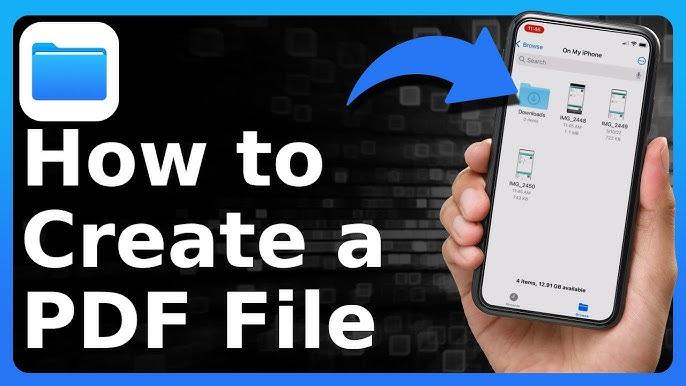
How to Convert Files to PDF on iPhone: A Complete Guide
In today’s digital world, PDFs are one of the most popular file formats due to their versatility, security, and compatibility across devices. Whether you need to send an official document, share a report, or store important information, converting files to PDF is a must-have skill. But what if you don’t have access to a computer or prefer doing everything on your phone? Fortunately, you can easily convert files to PDF on your iPhone!
In this comprehensive guide, we'll walk you through different methods to convert file to PDF on iPhone, explore the best apps, and provide tips on managing and sharing PDFs directly from your phone. Let’s dive into the best ways to convert files to PDF on your iPhone.
Why Should You Convert Files to PDF on iPhone?
Before we delve into the steps, let’s discuss why converting files to PDF on iPhone is so valuable.
-
Universal Compatibility: PDFs are compatible across all devices and operating systems, ensuring that your files can be opened and read no matter the platform.
-
Formatting Preservation: PDFs preserve the original layout and formatting of the document, making them ideal for official and professional documents.
-
Security: PDFs offer enhanced security features, including password protection and encryption, ensuring your sensitive documents are kept safe.
-
Easy Sharing: PDF files are easily shared through email, messaging apps, or cloud storage services like Google Drive and iCloud.
Whether you’re working on documents, images, or even web pages, converting files to PDF ensures that you have a polished, secure, and universally accepted format.
How to Convert Files to PDF on iPhone: Step-by-Step Guide
There are several ways to convert files to PDF on your iPhone, from using built-in features to third-party apps. Let’s go over each of these methods in detail.
Method 1: Convert Files to PDF Using the Files App
The Files app on your iPhone allows you to easily convert documents into PDFs. Follow these steps:
-
Open the Files app on your iPhone.
-
Locate the file you want to convert (whether it’s a Word document, image, or other file types).
-
Tap the file to open it.
-
Once the file is open, tap the Share icon (the square with an arrow pointing up).
-
In the Share menu, scroll down and tap Print.
-
When the Print screen appears, use a two-finger zoom-in gesture on the preview image to reveal the full-size version of the file.
-
Tap the Share icon again on the top right.
-
Select Save to Files or choose a location to store your newly converted PDF file.
This method works best for documents and images. It’s quick, and you don’t need to install any third-party apps.
Method 2: Using the Notes App to Convert Files to PDF
Another built-in option to convert files to PDF on iPhone is using the Notes app. Here's how:
-
Open the Notes app and create a new note or select an existing one.
-
If you want to convert an image or document to a PDF, tap the Camera icon at the bottom of the screen and choose Scan Documents.
-
Once the scan is complete, tap Save.
-
Tap the Share icon in the upper-right corner.
-
Scroll through the options and select Create PDF.
-
Finally, select where you want to save or share the PDF, whether it's through email, messaging apps, or your cloud storage.
This method is particularly useful when converting scanned documents or images into PDFs.
Method 3: Convert Files to PDF Using Third-Party Apps
There are plenty of third-party apps available that allow you to change file to PDF on iPhone. Some popular apps include:
-
Adobe Acrobat Reader: Adobe's mobile app offers robust tools for converting and editing PDFs. You can convert Word documents, Excel files, images, and even web pages to PDFs with just a few taps.
-
PDF Converter: This app supports a wide variety of file types, including images, text documents, and web pages, allowing you to convert file to PDF easily.
-
Scanner Pro: If you're looking to scan and convert physical documents to PDF, Scanner Pro is an excellent app. It lets you scan documents using your iPhone camera and convert them to PDF in seconds.
-
iConverter: iConverter is another versatile app that lets you convert a wide variety of files into PDFs, from text to images and even URLs.
How to Use Adobe Acrobat Reader to Convert Files to PDF
Here’s how to use Adobe Acrobat Reader to convert the file to PDF on your iPhone:
-
Download and install Adobe Acrobat Reader from the App Store.
-
Open the app and tap the + icon to add files from your iPhone or cloud storage.
-
Once the file is imported, tap on it to open it.
-
Tap the More Options icon (three dots) and select Create PDF.
-
The app will automatically convert the file to PDF, and you can save or share it as needed.
This method is perfect for converting a variety of file types and gives you the ability to edit PDFs after conversion.
How to Manage and Share PDFs on iPhone
Once you've converted your files to PDF, managing and sharing them becomes essential. Here are some tips on how to handle PDFs on your iPhone:
-
Organize PDFs in Files App: You can store and organize PDFs in the Files app for easy access. Create folders and categorize your PDFs based on projects, clients, or categories.
-
Edit PDFs: Use apps like Adobe Acrobat Reader or PDF Expert to make edits to your PDFs. These apps allow you to annotate, sign, and make minor changes to the document.
-
Share PDFs: You can easily share PDFs via email, cloud storage services (like Google Drive or iCloud), or messaging apps. Simply open the PDF and tap the Share icon to choose the method of sharing.
Benefits of Converting Files to PDF on iPhone
Converting files to PDF on iPhone comes with several advantages:
-
Preserves formatting: Unlike Word or Excel files, PDFs maintain their formatting and layout, ensuring that your document looks the same across all devices.
-
Security: PDFs allow for password protection and encryption, keeping sensitive information secure.
-
Compact file size: PDFs often have a smaller file size, making them easier to share and store without compromising on quality.
-
Compatibility: PDFs can be opened on almost any device, ensuring your documents are universally accessible.
FAQs About Converting Files to PDF on iPhone
Can I convert any file to PDF on iPhone?
Yes! You can convert various file types like Word documents, images, and web pages to PDF on iPhone using built-in tools or third-party apps.
How do I change a photo to PDF on iPhone?
You can change a photo to PDF by opening the photo in the Photos app, selecting the Share icon, and choosing Print. Then, zoom in on the preview and select Save as PDF.
What apps can I use to convert files to PDF on iPhone?
Some of the most popular apps include Adobe Acrobat Reader, PDF Converter, Scanner Pro, and converter.
Can I convert multiple files to PDF on iPhone?
Yes, apps like Adobe Acrobat Reader and PDF Converter allow you to combine multiple files into a single PDF document.
How do I convert a webpage to PDF on iPhone?
To convert a webpage to PDF, open the webpage in Safari, tap the Share icon, and select Create PDF from the options.
Conclusion: Master the Art of Converting Files to PDF on iPhone
With these methods, converting files to PDF on iPhone is simpler than ever. Whether you’re working on a Word document, an image, or even a webpage, your iPhone has plenty of tools at your disposal. From built-in features in the Files app to third-party apps like Adobe Acrobat Reader, you can convert file to PDF quickly and efficiently.
Now that you know how to change a file to PDF on iPhone, it’s time to make your documents more accessible, secure, and professionally presented. For more iPhone tips, tricks, and guides, stay updated with PhoneGuiding.
Call to Action
If this guide helped you, be sure to check out more iPhone tutorials at PhoneGuiding. Don’t miss out on new tips for improving your device experience!
