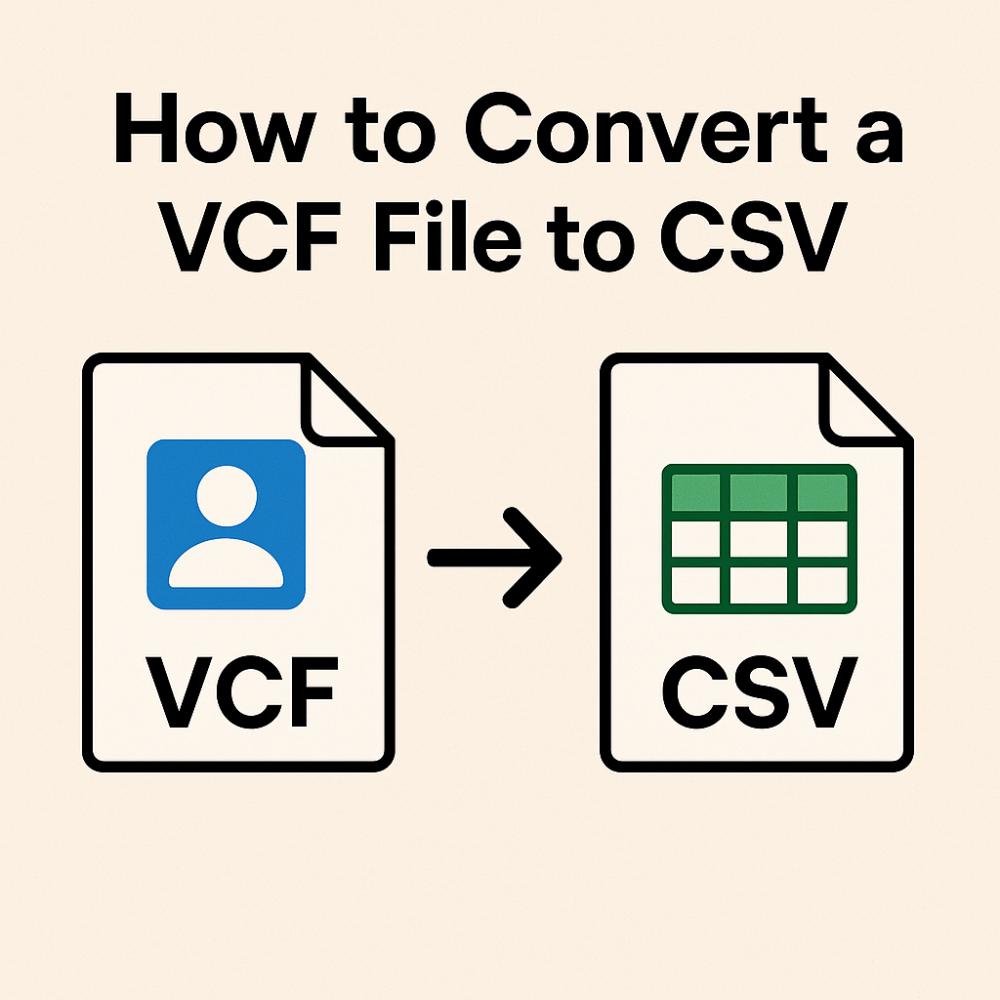
How to Convert a VCF File to CSV: A Step-by-Step Guide
In today’s digital age vcf to csv file, managing and transferring contact information has become easier thanks to standard formats like VCF (vCard) and CSV. VCF files are commonly used to store contact information such as names, phone numbers, email addresses, and more, and are supported by a wide range of applications like Microsoft Outlook, Google Contacts, and Apple Contacts. However, if you want to manipulate or analyze your contacts in a spreadsheet program like Microsoft Excel or Google Sheets, converting your VCF file to a CSV (Comma-Separated Values) format is essential.
In this article, we’ll guide you through several easy methods to convert a VCF file to a CSV format on both Windows and Mac. Let’s dive in.
What Is a VCF File?
VCF (vCard File) is a standard file format for storing contact information. It typically includes:
-
Full name
-
Phone numbers
-
Email addresses
-
Home/office addresses
-
Photos
-
Notes
These files are often used when exporting or importing contact information between devices or platforms.
Why Convert VCF to CSV?
While VCF files are excellent for storing contact data in a structured way, they’re not ideal for bulk editing or data analysis. CSV files, on the other hand, can be easily opened with spreadsheet applications like Microsoft Excel or Google Sheets, making it easier to view, sort, and edit multiple contacts at once.
Method 1: Convert VCF to CSV Using Windows Contacts
Step-by-Step Instructions:
-
Open Windows Contacts:
-
Press
Windows + R, typewab.exe, and press Enter. This opens the Windows Contacts manager.
-
-
Import the VCF File:
-
Click on “Import” in the top toolbar.
-
Choose vCard (VCF file) and click Import.
-
Browse and select your
.vcffile. -
Click Open and wait for the contacts to be imported.
-
-
Export as CSV:
-
Once the contacts are imported, click Export.
-
Select CSV (Comma Separated Values) and click Export.
-
Choose a location to save the file and give it a name.
-
Choose the fields you want to export (like Name, Email, Phone).
-
Click Finish to export your contacts as a CSV file.
-
Method 2: Use Google Contacts to Convert VCF to CSV
Step-by-Step Instructions:
-
Open Google Contacts:
-
Visit https://contacts.google.com/ and log in with your Google account.
-
-
Import VCF File:
-
Click on the “Import” option in the left sidebar.
-
Select the VCF file you want to import and click Open.
-
-
Export as CSV:
-
After importing, click “Export” in the sidebar.
-
Choose the contacts you just imported or select All Contacts.
-
Select Google CSV (for Google) or Outlook CSV (for Windows).
-
Click Export to download the file in CSV format.
-
